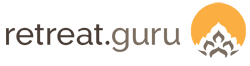Updated 2025-Apr-08
Select which fields (questions) appear on the roster at the individual program level!
Each program can have a unique Public and Admin view of the Participant Roster.
To configure the Participant Roster, go to: Programs > (choose a program to edit) > Advanced > Participant Roster.

For more details, check out the knowledge base article Participant Roster. Click Configure Fields + to choose the fields (questions) you wish to appear on the participant roster for the program.

Public view
You can configure a Public View for the teacher, program leader, or other audience. Click on Public View to see that version. To share this view, copy the Public View link.
Alternatively, use the template code when sending an email through Retreat Guru to the teacher or program leader. The recipient can follow that link to access the Public View of the Participant Roster.
Admin view
The Admin View is intended for your internal team. You can specify which fields (questions) you wish to display, including admin-only questions.
Print the roster
Each viewer of Admin or Public can click on Print Options to choose the columns that will appear in their printed output. In the example below, we clicked on Print Options while in the Public view and selected fields to appear in the printed copy.