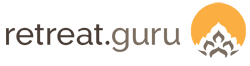Posted 2025-Mar-13
We have enhanced the Meals feature to ensure consistency and offer more configuration flexibility. See the knowledge base article, Meals and Meal Reporting.
- Meals checkbox now triggers the Meal Report and the Meals Summary.
- Meal Report is no longer tied to the Diet (slug = diet) field.
- Kitchen Report will change on March 27, 2025, in another update.
Per program meals
As part of this update, we auto-checked the new Meals checkbox for programs configured with the Diet field selected. Those programs should continue to display on the Meal Report as they have. And the Diet and Diet Notes fields should still appear in the Meal Report.
Go to Programs > (select a program to edit) > Registration > Advanced Options > Meals.
To enable Meals on a program, check the Enable meals box. To disable, uncheck the box.

If Meals are enabled for a program, but the Diet question is not selected on the registration form, registrations will appear on the Meal Report as Not Specified.
Enabling meals
The name of the global setting has changed from Meal Report to Meals. The Meal Report is now auto-enabled when the new Meals setting is enabled.
You can enable/disable Meals in Settings as a global default for new programs. This new Meals setting triggers meal reporting. Enabling Meals automatically enables the Meal Report.
Go to Settings > Operations > Meals.
If your menu is the same for everyone, you can enable Meals without selecting the Diet question at the program level. The Diet and Diet Notes questions are now optional - they are available if you need them but are no longer required for meal reporting.

For a specific program, you can override the global setting.
Go to Programs > (select a program to edit) > Registration > Advanced Options > Meals.
To enable meals, check the box. To disable, uncheck the box.
For a specific registration, you can override the Meals setting.
Go to (Edit registration) > Reporting Options > Exclude from meal reports.

If you check the Exclude from meal reports box, the registration will NOT be included on the Meal Report, the Meals Summary, or the Kitchen Report.
Meal Report
Go to Reports > Meal Report, specify a date range.
Programs with Meals enabled will appear on the Meal Report. Enabling Meals in Settings automatically enables the Meal Report.
Read more about Meals and Meal Reporting.
Meal Summary
Go to Registrations > (specify stay date range) > check the Show Meal Summary filter.
Registrations for programs with Meals enabled will be included in the Meal Summary totals.
Registrations for programs with Meals disabled will not be included in the Meal Summary totals. This will be true even if that program has the Diet question enabled. The Meals setting is the only trigger - enabling/disabling the Diet question will not affect the Meal Summary.
Kitchen Report
Go to Reports > Standard Reports > Kitchen, specify a single date.
For now, no change to the previous behavior. The Kitchen Report will include all registrations regardless of whether the Diet question was selected, or not. However, this is about to change.
>> ACTION REQUIRED: The Kitchen Report will change on March 27, 2025 <<
On March 27, 2025, we will release another update to make the Kitchen Report respect the Meals setting. When that happens, only registrations for programs that have Meals enabled will appear in the Kitchen Report.
If you are using the Kitchen Report, before March 27, 2025, you must manually update any program that does not have the Diet question selected by enabling Meals if you want the program included in the Kitchen Report.
To enable Meals for a program, go to Programs > (select a program to edit) > Registration > Advanced Options > Meals. Check the Enable meals box.